Java Methods A & AB
Object-Oriented Programming and Data Structures
Appendix E: EasyReader, EasyWriter,
EasySound, EasyDate, and EasyFormat
"Easy" classes are intended for novices. They provide a simplified "facade" for more technical Java library solutions for the same tasks. Each of these classes has a simple example of its use in its source file and in the Javadoc documentation.
| Feel free to use and distribute these classes in any way you want. |
EasyReader and EasyWriter
We have provided
EasyReader and
EasyWriter classes
to supplement Java's stream I/O classes.
EasyReader lets you read
numbers, characters, words, and lines of text from the
keyboard and from a text file.
EasyWriter lets you write these data elements
into a text file (or
append data to an existing file).
EasyReader was written before java.util.Scanner came
into existence in the Java 5.0 release.
EasyReader is similar to Scanner;
it is a little easier to use than
Scanner for reading keyboard input because it provides
a no-args constructor that creates an EasyReader
for reading from System.in.
EasyReader is easier to use for reading from a
text file because it has a constructor, EasyReader(String pathname).
(Scanner also has a constructor that takes one String parameter,
but it interprets it as a string to be scanned for input.)
EasyReader has a method for reading one character
from the console or from a file; Scanner does not.
EasyWriter allows you to create or open a text file for writing
and write text into it using the print, println, and printf methods.
It eliminates exception handling and
complicated constructors that use wrapper classes.
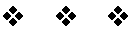
To open the standard input stream for reading keyboard input use
kboard is the name you give to the
input stream (can be anything you like).
To open a text file for reading use
inputFile is the name you give to the
input stream associated with the file (can be anything you like);
pathname is a String that holds
the file name or an absolute or relative pathname
for the file.
Call the bad() method to check the status of the file.
It returns true if the file is not opened properly
or if there is an error or end of file; false otherwise.
For example:
Examples for reading data from the keyboard or a file:
1.readInt,readDouble,readChar, andreadWordmethods do not consume the end of the line after reading the last item. CallreadLineto get rid of the tail of the line (even if only thenewlinecharacter is left) before callingreadLineon the next line.2.
readIntandreadDoublemethods do not verify that the next token holds a valid number and return 0 orDouble.NaN, respectively, if it doesn't.
Call inputFile.close() to close the file.
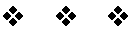
To open a text file for writing use
outputFile is the name you give to the
output stream associated with the file (can be anything you like);
pathname is a String that holds
the file name or an absolute or relative pathname
for the file.
Be careful:
new EasyWriter(pathname)
wipes out the contents of the file if it already exists.
Call the bad() method that returns
true if the attempt to create the file
(or to open the file for appending) has failed;
false otherwise.
Use print, println,
and printf methods,
the same way as with System.out, to write data to a file.
For example:
outputFile.println() to write a blank line.
Call outputFile.close() to close the file.
Note:
If you forget to close the file, some of the data may remain in
the output buffer but not written to the file.
EasySound
This class provides an easy way to load and play
a sound clip in a Java application (as opposed to a Java applet).
For example:
EasyDate
The EasyDate class handles
dates in a simple manner.
EasyDate has a method that adds
a number of days to this date, and a method that calculates
the number of days from this date to another one.
EasyDate objects are immutable.
Example:
EasyFormat
The EasyFormat class is deprecated: use the
String.format method instead.
It is included for backward compatibility.
EasyFormat provides static methods for
placing items of different types into a string of a given "width" (length),
right-justified.
Example: